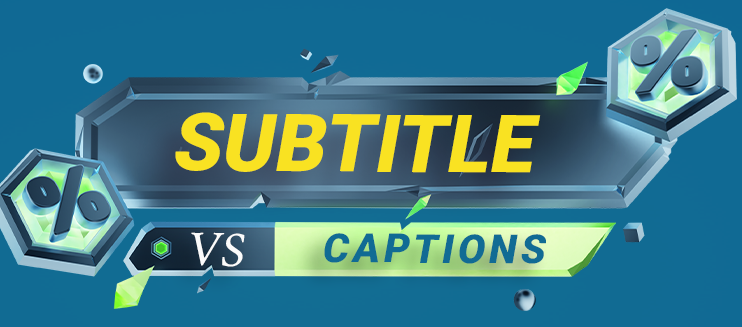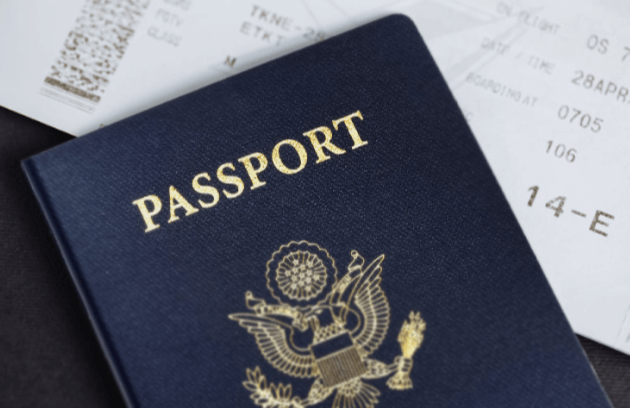Video subtitles are a great way to make your videos more accessible. However, it can be time-consuming and challenging to create subtitles manually. Luckily, some tools can help you automate the process.
Some tool uses AI to automatically find subtitles for your videos and display them on the screen.
Download the Subtitles and Captions Files
Whether you are an avid movie and TV show fan or want to make your videos more accessible, subtitles and captions are essential tools for helping viewers understand and retain your message. However, it can be challenging to create them. Creating subtitles from scratch requires time, effort, and accuracy, and it can also be expensive. Thankfully, there are several ways to get the subtitles and captions without breaking the bank.
Subtitles are displayed as plain text that is synchronized with the video. They are typically written in the SRT format, which most media players support. SRT files can be encoded using software, a free, open-source video transcoder. However, it is recommended that you use a professional captioning service to ensure the quality of your captions.
There are two ways to add subtitles to a video: You can either embed them into the video file or open a sidecar captions file alongside it. Choosing the correct method depends on your goals and the type of video you are working with. For example, embedding captions into the video file is ideal if you plan to upload them to platforms that require them.
In addition to providing accessibility to people with hearing loss, subtitles help search engines crawl video content better. This allows more people to find your content and can lead to higher organic search rankings, which can translate into increased traffic and boosted sales for your business.
Install the Subtitles and Captions Extension
Adding subtitles to videos is a great way to help viewers with hearing loss or other disabilities. Subtitles can also highlight important points or key messages in a video. By using captions and subtitles, a video can be transformed into an immersive experience that all can enjoy.
Whether you are watching a movie or TV series, subtitles can help you follow the story better and understand what is being said by the actors. However, sometimes, it can be challenging to find a suitable subtitle file for the video you want to watch. Many people turn to online subtitle generators, which these tools can help you create a subtitle file for any video, including YouTube videos, and they are easy to use.
Another option for creating subtitles is to use a software program, which can automatically transcode the video and generate a caption file. This is an easy and effective way to create subtitles for your videos. However, suppose you are looking for a more automated solution. In that case, it has a built-in auto subtitle generator that can help you transcribe your videos with high accuracy.
Once you have a subtitle file, you can play the video in VLC, and it will automatically display the captions underneath the video. You can also change the settings for how the subtitles are displayed in VLC by clicking on Tools and then Preferences. You can then select the Subtitles & OSD tab and set the preferences for font, size, color, and outline.
Create the Subtitles and Captions Files
Creating subtitles and captions is an easy step that helps your audience feel more involved with video content. It also makes it easier for people with hearing impairments or other disabilities to watch videos. Whether you type out captions manually before exporting your video or use an automated transcription service, adding subtitles and captions is an effective way to increase viewer engagement and improve ROI.
To create a subtitle track, you need an. Srt file, the standard subtitle track format. You can create a subtitle file using any text editor which has a built-in subtitle generator. These tools allow you to create a subtitle file with the desired timecodes and display options. They also allow you to create a custom font and color, making your subtitles more visually appealing.
You can also add subtitles to your video by using a program. This program is available for iPhone and Mac devices and allows you to type out the subtitles individually. The disadvantage of this method is that it can be challenging to keep up with the video’s pace, especially if there is a lot of dialogue.
A better solution is to use a program to transcribe your video, which will produce an SRT file that contains the transcript of the audio. This format is commonly used for subtitles and captions, and it includes timestamps and indicates which speaker is talking.
Read more 9 Tips for Creating Eye-Catching Thumbnails
Upload the Subtitles and Captions Files
A good subtitle tool can translate the narration or dialogue in your video into another language. It can also automatically sync the translated text with the audio in the video, thereby ensuring that the captions and subtitles appear at the right time on your screen.
Subtitles are essential for people who have trouble hearing. They can help make video content more accessible to a broader audience, and they can also help increase traffic and search engine rankings for your videos. This is because Google can’t watch your videos, but it can read text files that contain transcripts and subtitles.
Some allow you to search online databases for a matching subtitle file. Its advanced algorithms ensure that your subtitles and captions are accurate and in sync with your video. In addition to searching by name, it can match your video’s unique fingerprint with its database of subtitle files. This makes it easy to find the most appropriate and up-to-date subtitles for your video.
Once you have found the subtitle file that you want to use, prepare it for your media player. This is a simple process that only takes a few seconds. To do this, first locate the subtitle file and copy it to the same folder as your video. Then, rename the file to match the video’s name.